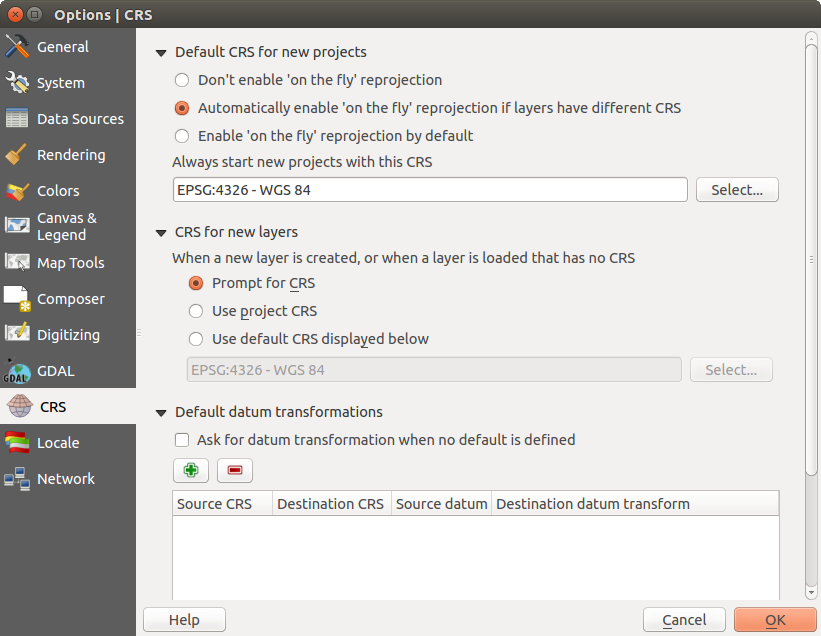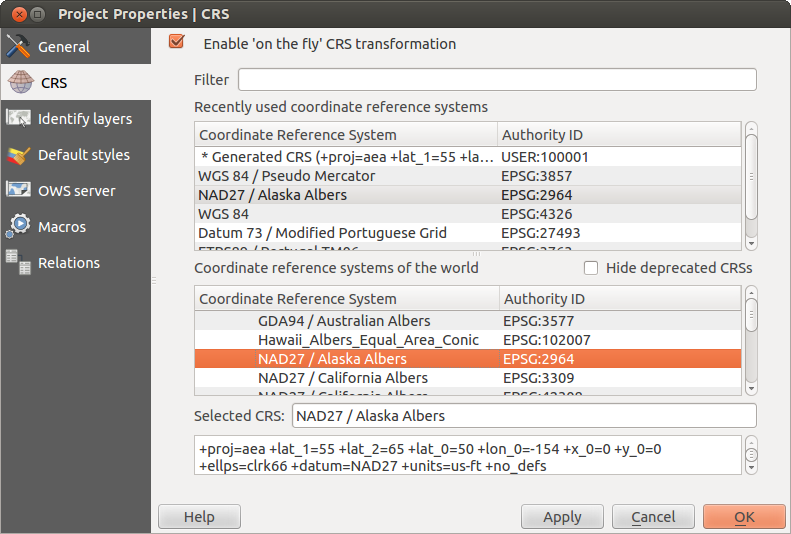.
Lucrul cu Proiecții¶
QGIS allows users to define a global and project-wide CRS (coordinate reference system) for layers without a pre-defined CRS. It also allows the user to define custom coordinate reference systems and supports on-the-fly (OTF) projection of vector and raster layers. All of these features allow the user to display layers with different CRSs and have them overlay properly.
Privire de ansamblu asupra Suportului Proiecției¶
QGIS has support for approximately 2,700 known CRSs. Definitions for each CRS are stored in a SQLite database that is installed with QGIS. Normally, you do not need to manipulate the database directly. In fact, doing so may cause projection support to fail. Custom CRSs are stored in a user database. See section Sistem Personalizat de Coordonate de Referință for information on managing your custom coordinate reference systems.
The CRSs available in QGIS are based on those defined by the European Petroleum Search Group (EPSG) and the Institut Geographique National de France (IGNF) and are largely abstracted from the spatial reference tables used in GDAL. EPSG identifiers are present in the database and can be used to specify a CRS in QGIS.
In order to use OTF projection, either your data must contain information about its coordinate reference system or you will need to define a global, layer or project-wide CRS. For PostGIS layers, QGIS uses the spatial reference identifier that was specified when the layer was created. For data supported by OGR, QGIS relies on the presence of a recognized means of specifying the CRS. In the case of shapefiles, this means a file containing the well-known text (WKT) specification of the CRS. This projection file has the same base name as the shapefile and a .prj extension. For example, a shapefile named alaska.shp would have a corresponding projection file named alaska.prj.
Whenever you select a new CRS, the layer units will automatically be
changed in the General tab of the  Project Properties dialog under the Project (Gnome,
OS X) or Settings (KDE, Windows) menu.
Project Properties dialog under the Project (Gnome,
OS X) or Settings (KDE, Windows) menu.
Specificații Globale de Proiecție¶
QGIS starts each new project using the global default projection. The global default CRS is EPSG:4326 - WGS 84 (proj=longlat +ellps=WGS84 +datum=WGS84 +no_defs), and it comes predefined in QGIS. This default can be changed via the [Select...] button in the first section, which is used to define the default coordinate reference system for new projects, as shown in figure_projection_1. This choice will be saved for use in subsequent QGIS sessions.
Figure Projection 1:
When you use layers that do not have a CRS, you need to define how QGIS
responds to these layers. This can be done globally or project-wide in the
CRS tab under Settings ‣  Options.
Options.
Opțiunile prezentate în figure_projection_1 sunt:
 Se cere CRS-ul`
Se cere CRS-ul` Utilizează CRS-ul proiectului
Utilizează CRS-ul proiectului Utilizează CRS-ul implicit, afișat mai jos
Utilizează CRS-ul implicit, afișat mai jos
If you want to define the coordinate reference system for a certain layer without CRS information, you can also do that in the General tab of the raster and vector properties dialog (see Meniu General for rasters and Meniu General for vectors). If your layer already has a CRS defined, it will be displayed as shown in Dialogul Proprietăților pentru Straturile Vectoriale .
Tip
CRS-ul din Legenda Hărții
Right-clicking on a layer in the Map Legend (section Legenda Hărții) provides two CRS shortcuts. Set layer CRS takes you directly to the Coordinate Reference System Selector dialog (see figure_projection_2). Set project CRS from Layer redefines the project CRS using the layer’s CRS.
Definirea Din Zbor (OTF) a Reproiectării¶
QGIS supports OTF reprojection for both raster and vector data. However, OTF is
not activated by default. To use OTF projection, you must activate the
 Enable on the fly CRS transformation checkbox in the
CRS tab of the
Enable on the fly CRS transformation checkbox in the
CRS tab of the  Project
Properties dialog.
Project
Properties dialog.
Există trei căi de a face asta:
Selectați
 Proprietățile Proiectului din Proiect (Gnome, OSX) sau din meniul Setări (KDE, Windows).
Proprietățile Proiectului din Proiect (Gnome, OSX) sau din meniul Setări (KDE, Windows).Clic pe pictograma
 CRS status, din colțul din dreapta-jos al barei de stare.
CRS status, din colțul din dreapta-jos al barei de stare.- Turn OTF on by default in the CRS tab of the
Options dialog by selecting
 Enable ‘on the fly’ reprojection by default or Automatically enable ‘on the fly’ reprojection if layers have different CRS.
Enable ‘on the fly’ reprojection by default or Automatically enable ‘on the fly’ reprojection if layers have different CRS.
If you have already loaded a layer and you want to enable OTF projection, the
best practice is to open the CRS tab of the Project
Properties dialog, select a CRS, and activate the  Enable ‘on the fly’ CRS transformation checkbox.
The
Enable ‘on the fly’ CRS transformation checkbox.
The  CRS status icon will no longer be greyed out, and all
layers will be OTF projected to the CRS shown next to the icon.
CRS status icon will no longer be greyed out, and all
layers will be OTF projected to the CRS shown next to the icon.
Figure Projection 2:
The CRS tab of the Project Properties dialog contains five important components, as shown in Figure_projection_2 and described below:
- Enable ‘on the fly’ CRS transformation — This checkbox is used to enable or disable OTF projection. When off, each layer is drawn using the coordinates as read from the data source, and the components described below are inactive. When on, the coordinates in each layer are projected to the coordinate reference system defined for the map canvas.
- Filter — If you know the EPSG code, the identifier, or the name for a coordinate reference system, you can use the search feature to find it. Enter the EPSG code, the identifier or the name.
- Recently used coordinate reference systems — If you have certain CRSs that you frequently use in your everyday GIS work, these will be displayed in this list. Click on one of these items to select the associated CRS.
- Coordinate reference systems of the world — This is a list of all CRSs supported by QGIS, including Geographic, Projected and Custom coordinate reference systems. To define a CRS, select it from the list by expanding the appropriate node and selecting the CRS. The active CRS is preselected.
- PROJ.4 text — This is the CRS string used by the PROJ.4 projection engine. This text is read-only and provided for informational purposes.
Tip
Dialogul cu Proprietăţile Proiectului
If you open the Project Properties dialog from the Project menu, you must click on the CRS tab to view the CRS settings.
Opening the dialog from the  CRS status icon will
automatically bring the CRS tab to the front.
CRS status icon will
automatically bring the CRS tab to the front.
Sistem Personalizat de Coordonate de Referință¶
If QGIS does not provide the coordinate reference system you need, you can
define a custom CRS. To define a CRS, select  Custom CRS... from the Settings menu. Custom CRSs
are stored in your QGIS user database. In addition to your custom CRSs, this
database also contains your spatial bookmarks and other custom data.
Custom CRS... from the Settings menu. Custom CRSs
are stored in your QGIS user database. In addition to your custom CRSs, this
database also contains your spatial bookmarks and other custom data.
Figure Projection 3:
Defining a custom CRS in QGIS requires a good understanding of the PROJ.4 projection library. To begin, refer to “Cartographic Projection Procedures for the UNIX Environment - A User’s Manual” by Gerald I. Evenden, U.S. Geological Survey Open-File Report 90-284, 1990 (available at ftp://ftp.remotesensing.org/proj/OF90-284.pdf).
Acest manual descrie utilizarea proj.4 și utilitarele aferente, pentru linia de comandă. Parametrii cartografici utilizați cu proj.4 sunt descriși în manualul de utilizare, fiind identici cu cei utilizați de QGIS.
P entru a defini un utilizator CRS, dialogul de Definire a Sistemului de Coordonate de Referință necesită doar doi parametri:
Un nume descriptiv
Parametrii cartografici în format PROJ.4
Pentru a crea un nou CRS, faceți clic pe butonul ![]() Add new CRS, apoi introduceți un nume descriptiv și parametrii CRS.
Add new CRS, apoi introduceți un nume descriptiv și parametrii CRS.
Notați că Parametrii trebuie să înceapă cu un bloc +proj=, pentru a reprezenta noul sistem de coordonate.
You can test your CRS parameters to see if they give sane results. To do this, enter known WGS 84 latitude and longitude values in North and East fields, respectively. Click on [Calculate], and compare the results with the known values in your coordinate reference system.
Transformări de datum implicite¶
OTF depends on being able to transform data into a ‘default CRS’, and QGIS uses WGS84. For some CRS there are a number of transforms available. QGIS allows you to define the transformation used otherwise QGIS uses a default transformation.
În fila CRS de sub Settings ‣  Options puteți:
Options puteți:
- set QGIS to ask you when it needs define a transformation using
 Ask for datum transformation when no default is defined
Ask for datum transformation when no default is defined editarea unei liste de transformări de datum implicite.
QGIS asks which transformation to use by opening a dialogue box
displaying PROJ.4 text describing the source and destination
transforms. Further information may be found by hovering over a
transform. User defaults can be saved by selecting
 Remember selection.
Remember selection.