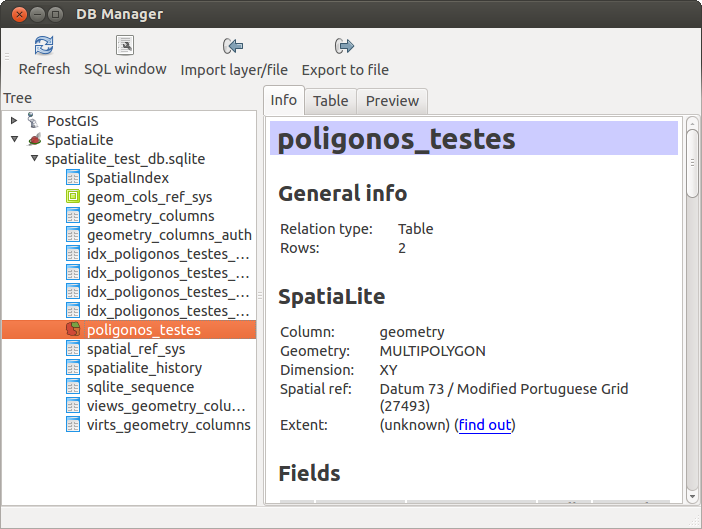.
Plug-in DB Manager¶
The DB Manager Plugin is officially part of the QGIS core and is intended to replace the
SPIT Plugin and, additionally, to integrate all other
database formats supported by QGIS in one user interface. The  DB Manager Plugin provides several features. You can drag layers from the
QGIS Browser into the DB Manager, and it will import your layer into your spatial
database. You can drag and drop tables between spatial databases and they will
get imported.
.. _figure_db_manager:
DB Manager Plugin provides several features. You can drag layers from the
QGIS Browser into the DB Manager, and it will import your layer into your spatial
database. You can drag and drop tables between spatial databases and they will
get imported.
.. _figure_db_manager:
Figure DB Manager 1:
Het menu Database stelt u in staat te verbinden met een bestaande database, het venster SQL te starten en de plug-in DB Manager te verlaten. Als u eenmaal verbonden bent met een bestaande database verschijnen aanvullend de menu’s Schema en Tabel.
Het menu Schema bevat gereedschappen om (lege) schema’s te maken en te verwijderen en, indien topologie beschikbaar is (bijv., PostGIS 2), een TopoViewer te starten.
The Table menu allows you to create and edit tables and to delete tables and views. It is also possible to empty tables and to move tables from one schema to another. As further functionality, you can perform a VACUUM and then an ANALYZE for each selected table. Plain VACUUM simply reclaims space and makes it available for reuse. ANALYZE updates statistics to determine the most efficient way to execute a query. Finally, you can import layers/files, if they are loaded in QGIS or exist in the file system. And you can export database tables to shape with the Export File feature.
The Tree window lists all existing databases supported by QGIS. With a double-click, you can connect to the database. With the right mouse button, you can rename and delete existing schemas and tables. Tables can also be added to the QGIS canvas with the context menu.
Indien verbonden met een database biedt het **hoofd**venster van de DB Manager drie tabs. De tab Info tab verschaft informatie over de tabel en de geometrie daarvan, als ook over bestaande velden, voorwaarden en indexen. Het stelt u ook in staat Vacuum Analyze uit te voeren en om een ruimtelijke index te maken voor een geselecteerde tabel, indien dat nog niet is gebeurd. De tab Tabel geeft alle attributen weer en de tab Voorvertoning rendert de geometrieën als voorbeeld.
Met het venster SQL werken¶
You can also use the DB Manager to execute SQL queries against your spatial database and then view the spatial output for queries by adding the results to QGIS as a query layer. It is possible to highlight a portion of the SQL and only that portion will be executed when you press F5 or click the Execute (F5) button.
Figure DB Manager 2: