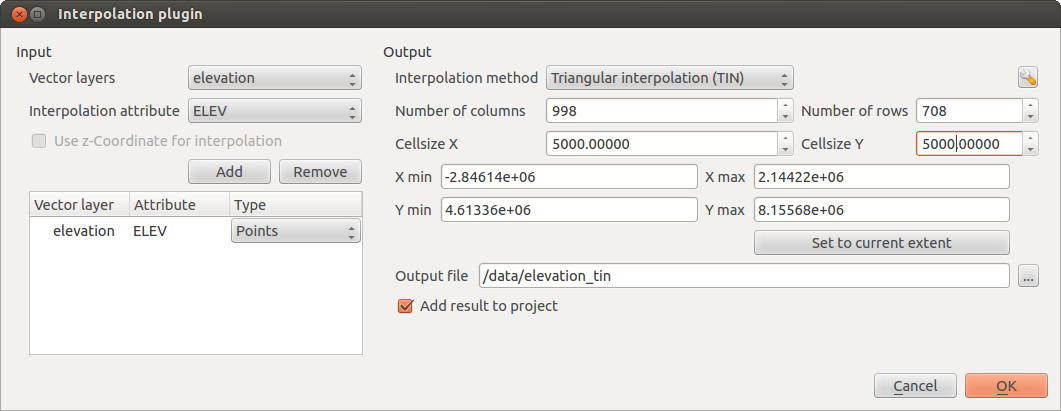.
Complemento de interpolación¶
The Interplation plugin can be used to generate a TIN or IDW interpolation of a point vector layer. It is very simple to handle and provides an intuitive graphical user interface for creating interpolated raster layers (see Figure_interpolation_1). The plugin requires the following parameters to be specified before running:
- Input Vector layers: Specify the input point vector layer(s) from a list of
loaded point layers. If several layers are specified, then data from all layers
is used for interpolation. Note: It is possible to insert lines or polygons as
constraints for the triangulation, by specifying either “points”, “structure
lines” or “break lines” in the Type
 combo box.
combo box. Atributo de interpolación: Seleccionar la columna de atributos a usar para la interpolación o habilitar la casilla
 Usar coordenada-Z para usar los valores Z almacenados en la capa.
Usar coordenada-Z para usar los valores Z almacenados en la capa.- Interpolation Method: Select the interpolation method. This can be either ‘Triangulated Irregular Network (TIN)’ or ‘Inverse Distance Weighted (IDW)’. With the TIN method you can create a surface formed by triangles of nearest neighbour points. To do this, circumcircles around selected sample points are created and their intersections are connected to a network of non overlapping and as compact as possible triangles. The resulting surfaces are not smooth. When using the IDW method the sample points are weighted during interpolation such that the influence of one point relative to another declines with distance from the unknown point you want to create. The IDW interpolation method also has some disadvantages: the quality of the interpolation result can decrease, if the distribution of sample data points is uneven. Furthermore, maximum and minimum values in the interpolated surface can only occur at sample data points. This often results in small peaks and pits around the sample data points.
Número de columnas/filas: Especificar el número de filasy columnas para el archivo ráster de salida.
Archivo de salida: Especifica un nombre para el fichero ráster de salida.
 Añadir el resultado al proyecto para cargar el resultado en la vista del mapa.
Añadir el resultado al proyecto para cargar el resultado en la vista del mapa.
Note that using lines as constraints for the interpolation the triangulation (TIN method) you can either use ‘structure lines’ or ‘break lines’. When using ‘break lines’ you produce sharp breaks in the surface while using ‘structure lines’ you produce continous breaks. The triangulation is modified by both methods such that no edge crosses a breakline or structure line.
Figure Interpolation 1:
Usar el complemento¶
- Start QGIS and load a point vector layer (e.g.,
elevp.csv). - Load the Interpolation plugin in the Plugin Manager (see
El diálogo de complementos) and click on the Raster ‣ Interpolation ‣
 Interpolation
, which appears in the QGIS menu bar. The Interpolation plugin dialog
appears as shown in Figure_interpolation_1.
Interpolation
, which appears in the QGIS menu bar. The Interpolation plugin dialog
appears as shown in Figure_interpolation_1. - Select an input layer (e.g., elevp
 ) and column
(e.g.,
) and column
(e.g., ELEV) for interpolation. Seleccionar un método de interpolación( ej. ‘Red Irregular Triangulada (Triangulated Irregular Network-TIN)’) y especificar un tamaño de celda de 5000 así como el nombre del archivo ráster de salida (ej.:file:elevation_tin).
Pulse [Aceptar].